Contact Searching
With the release of Seamless.AI’s new Dynamic Layout, you can streamline your contact search workflow. To learn more about Seamless.AI’s Dynamic Layout, including how to enable the update, check out the helpful article.
Related: Seamless.AI Dynamic Layout
Accessing Contacts Search
Navigate to Contacts Search through the Search icon on the left icon menu. On the Contacts Search page you will be able to start your contacts search, and also access your Search History and Saved Searches.
A Guide to Contact Searching
- Locate the Contacts Search Filters section. First, set and name your Default List for your contacts to be saved to. Create a new list for your search, or select a previously created list as default for your search.
Creating lists will help you stay organized with your contacts and managing imports/downloaded contacts! Learn more about Creating and Managing Lists: Managing your Lists of Saved Contacts
- Add your search criteria to the corresponding filters based on your knowledge of the industry, market, and persona you are targeting.
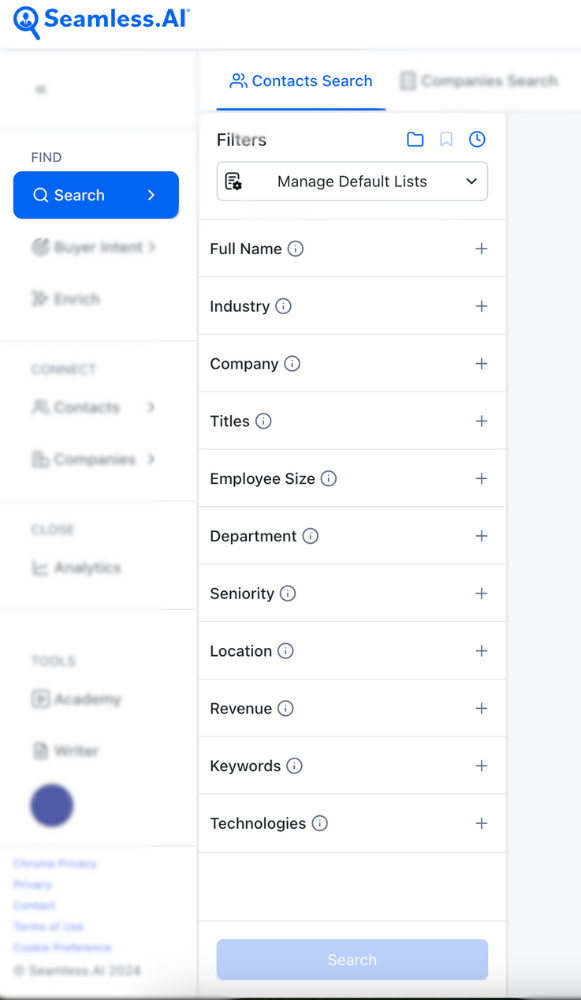
- Click on the blue Search button to begin creating a list of contacts that best match your search criteria. Review the search results and decide if any filters needed to be added or excluded!
- Contact profile previews will be displayed on the right hand side. The contact preview will display the contact’s full name, title, and company. Click Find next to each contact you want to research and generate a full contact profile, including B2B professional phone number(s), email(s), location information and more!
Clicking Find uses one contact search credit per contact. - For an expedited workflow, click Find All to research and generate contact profiles for all contacts on the page. Click the right arrow to go to the next page while your contacts are continuing to research! You do not have to wait for contacts to finish researching before you click Find All on the next page, they will continue researching as you progress.
- Anytime to click Find or Find All, contact profiles will be displayed right on the search page, and also to the My Contacts page and list previously set as default. Download, import, or manage your contact(s) directly on the search page, or head back into your My Contacts page in Seamless.AI to filter by Total AI and others before downloading/importing!

Search Filter Options
Users can apply a variety of filters to target their ideal customer personas. Available filters include:
Company - Learn more about the Company Filter.
Full Name - Learn more about the Full Name Filter.
Industry - Learn more about the Industry Filter.
Titles - Learn more about the Titles Filter.
Seniority - Learn more about the Seniority Filter.
Department - Learn more about the Department Filter.
Location - Learn more about the Location Filter.
Keywords - Learn more about the Keywords Filter.
Employee Size - Learn more about the Employee Size Filter.
Revenue - Learn more about the Revenue Filter.
Technologies - Learn more about the Technologies Filter.
Job Changes - Learn more about the Job Changes Filter.
Past Company - Learn more about the Past Company Filter.
Customize Search Results Display
As default, 25 contacts are displayed per page, however you can customize your display amounts. Click the results drop down to display, and research, 25, 50, or 100 contacts per page.
Customize the contact profile information and order of columns displayed. Click the drop down arrow on each column to enable text wrapping and hide the column. Additionally, you can resize the column width by clicking and dragging the right edge of the column. This allows you to make each column the width to best support your workflow.
Further customize the table layout, and select the columns of profile information you want displayed. Simply check column(s) for display, and reorder by holding the six dots on the right hand side and dragging to desired order as needed. When finished, just make sure to Save.
.png)
Tips and Advanced Strategies for Contact Searching
Additional Contact Search Features
Within Contacts Search you can also access Search History and Saved Searches.
Search History
Review and launch previous contact searches applied filters within Search History. To launch a previous search, simply click the row to reapply the filters and then click Find.

Saved Searches
Effortlessly store and manage past search criteria, allowing you to rerun and explore new contacts with ease.

- After running a search, a Save Search bookmark icon will appear at the top of the Filters next to Load Saved Searches.
- Click Save Search, enter a name in the text field, and then click the Save Search button to store these criteria in the Load Saved Searches section of our app.
- Access the Saved Searches by selecting the Load button located at the top of the filter criteria. This feature enables you to load any previously saved criteria effortlessly!
- By selecting the name of your Saved Search, all the original filters will be reinstated from the initial save. You will be able to continue on the search on the same page you left off on the previous time! To remove them, simply click the "x" on the saved search entry under the filters.
Learn More about Saved Searches: How to Use Saved Searches Within Seamless.AI

