When importing Emails, there is always a chance that an Unknown email status may be encountered when researching new contacts. The information below outlines how these contacts can be imported to your CRM!
1. An Unknown email is generally displayed by the Yellow Exclamation point icon as shown below.
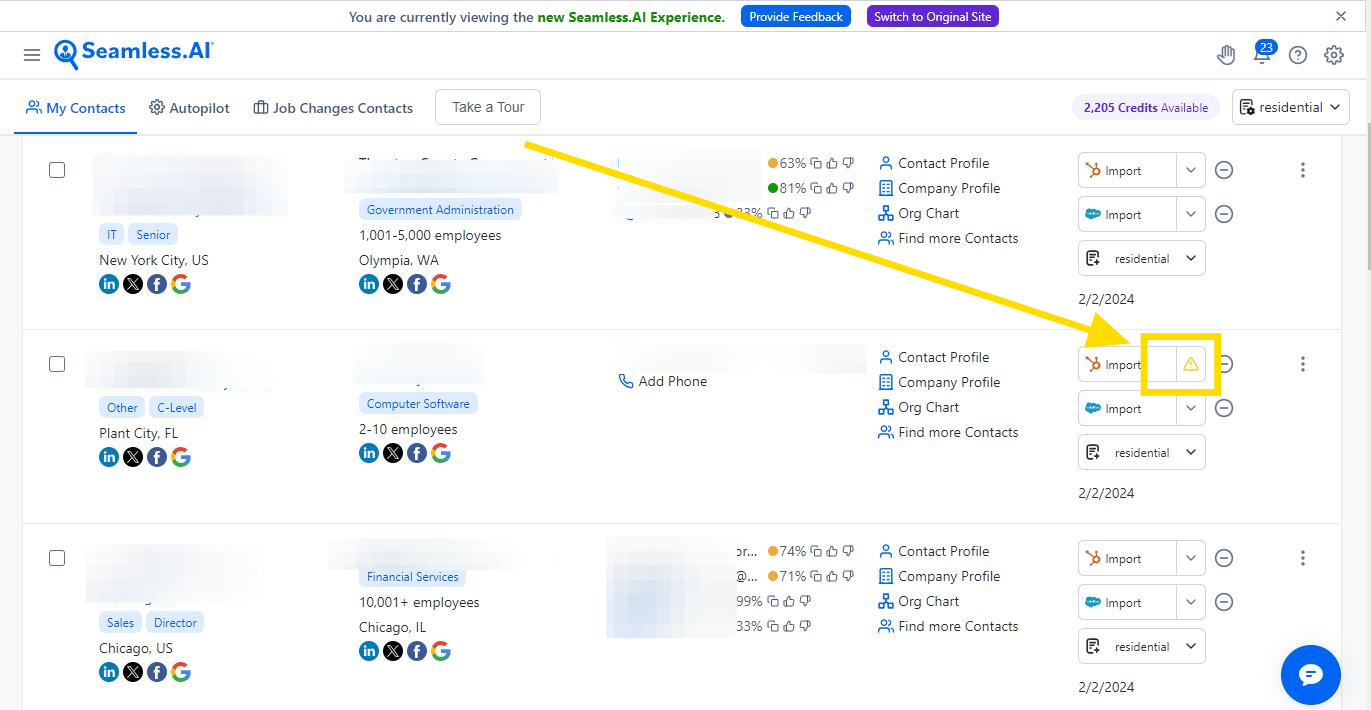
2. Upon clicking the Import button for your given CRM you should receive another yellow exclamation stating "Confirmation Required"
Click on the Yellow exclamation point in order to open a pop up window where the import can be completed by clicking "Import". As an additional step, the "Don't show me this warning again" checkbox can be selected to remove this pop up for all "unknown" email status emails in the future.
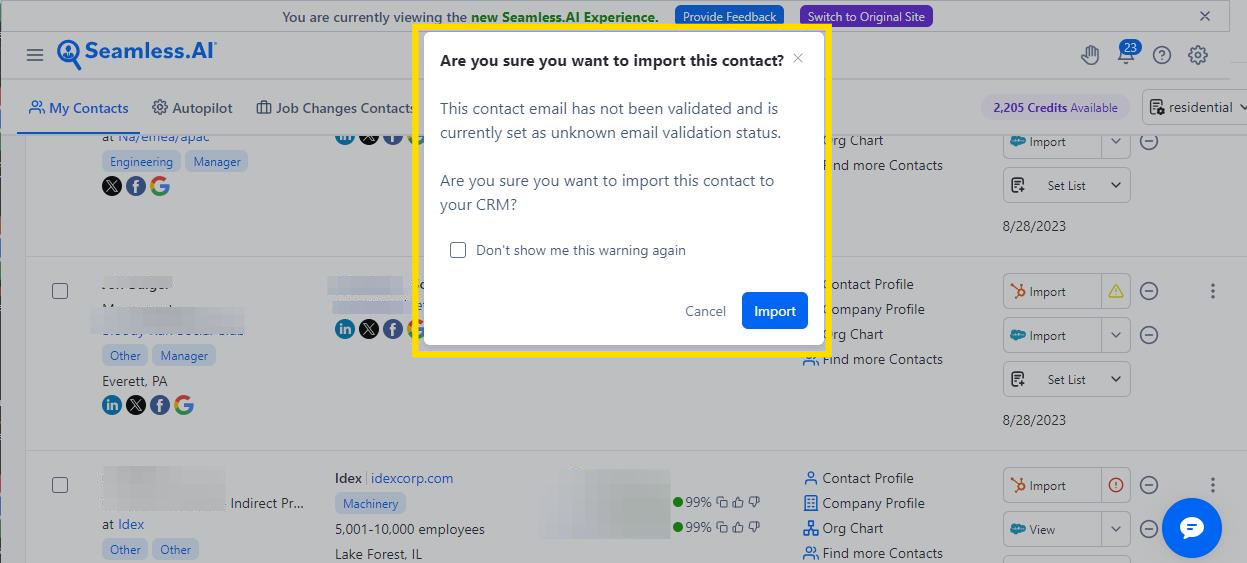
You can now import contacts with an "unknown" email validation status!
Need help understanding your email validation? Contact Us.
