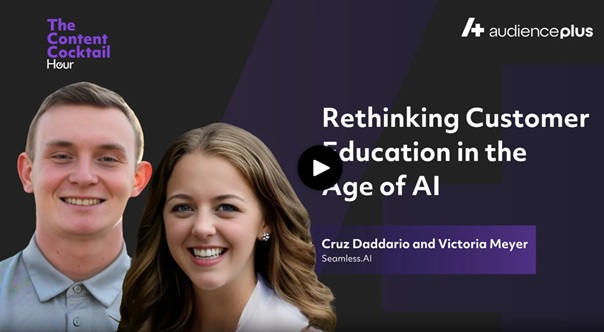How to Archive Contacts manually?
Individually Archive
- Click into your My Contacts Tab.
- Click the checkboxes next to the individuals you would like to archive.
- Choose the archive icon towards the upper right hand side of the screen and Add Selected to Archive.
Bulk Archive
- Click into your My Contacts Tab.
- Click on the Filter Icon and add any Filters you would like to utilize to Bulk Archive contacts.
- Click into the Archive Icon followed by clicking the Add Filtered to Archive button!
Archive All
- Simply Click the Archive all option from the Archive dropdown menu.
- From here, an Archive confirmation will appear where you will need to type "archive all" into the text field and click the red Archive all Contacts button in the bottom right corner of the pop-up window.
.png)
How does Archiving work?
Automated (Passive Management)
Every night, our system will run to identify when you have reached the threshold of 50,000 contacts or 50,000 companies numbers are independent and do not affect one another).
After this number is reached, the system will automatically Archive the contacts or companies to ensure that the count remains at 50,000. For awareness, the oldest contacts and companies are auto-archived first to ensure your newly researched entries are still available.
Manual (Active Management)
On My Contacts/My Companies views users will be able to archive contacts and companies individually or in-bulk.
This functionality allows you to manually Archive the contacts through an additional button to ensure the data is removed but still accessible in the future.
Benefits
Keeping the contact and companies number lower allows for faster searching through the filters within your My Companies and My Contacts pages.
Previously, when hitting certain thresholds within the My Contacts and My Companies pages, the system would fail at loading these searches or filtered searches.
.png)


.png)