The Impact of AI Assistant in Enhancing Your Content
Reduce the Time Spent on Writing and Increase Your Focus on Sales: Never overlook another outreach. By optimizing all your copywriting through A, you can enhance your writing speed and capitalize on every sales opportunity.
Get Your Target Audience Excited: Discovering engaging content for prospects is like searching for a needle in a haystack. Eliminate the guesswork and access premium content that boosts sales.
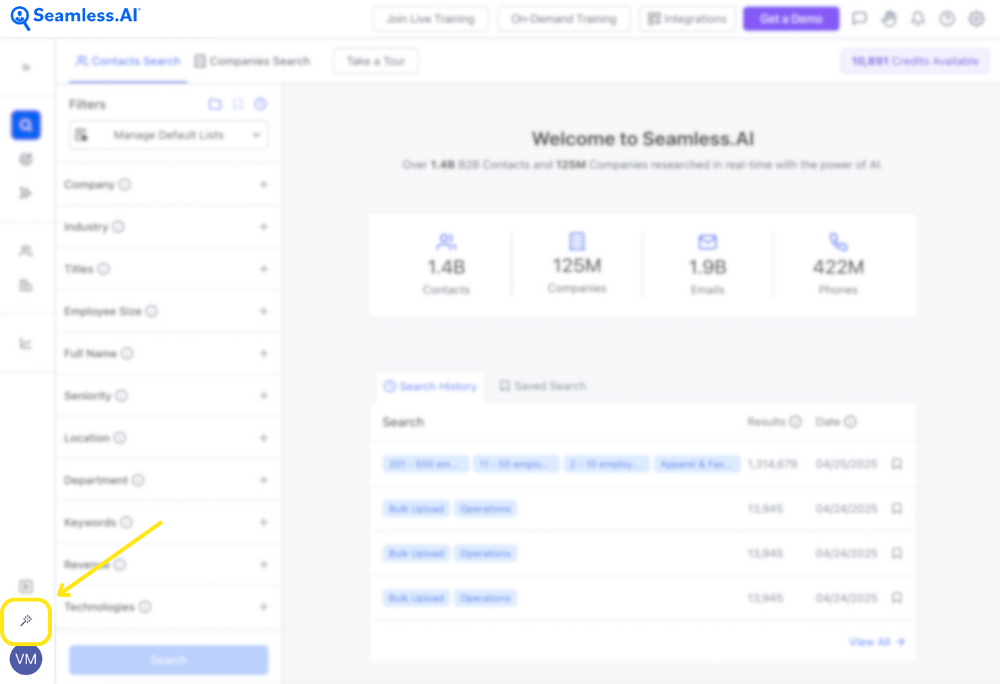
Getting Started with AI Assistant
AI Assistant requires Universal Credits to research and develop messaging. Each engagement with AI Assistant will use one credit.
For example, if you launch one prompt and then make 2 updates through refining your messaging, this will use 3 Universal Credits.
New Prompt and About Me (Setup) page: The New Prompt button and the About Me (Setup) button are essential for your daily use of AI Assistant.
- The New Prompt creates a new thread for a fresh sales script dialog.
- About Me (Setup) button allows you to edit your business information, which can be added to the chat dialog using the Include About Me Details button
Prompt Library: A generalized message to provide to AI Assistant in order to specify which type of Sales Script you would like to create when clicking on any of the Prompts
Chat Thread Navigation: This chat thread navigation allows you to easily switch between threads and update titles or delete threads by hovering over each thread title and using the icons.
Chat Input Box: Allows custom message searches or selection from the prompt library. To add personal business context, use the Include About Me Details button, which dynamically includes criteria from your About Me (Setup) page. You can use both the Prompt Library and Include About Me Details buttons simultaneously to add context and personalize your script.
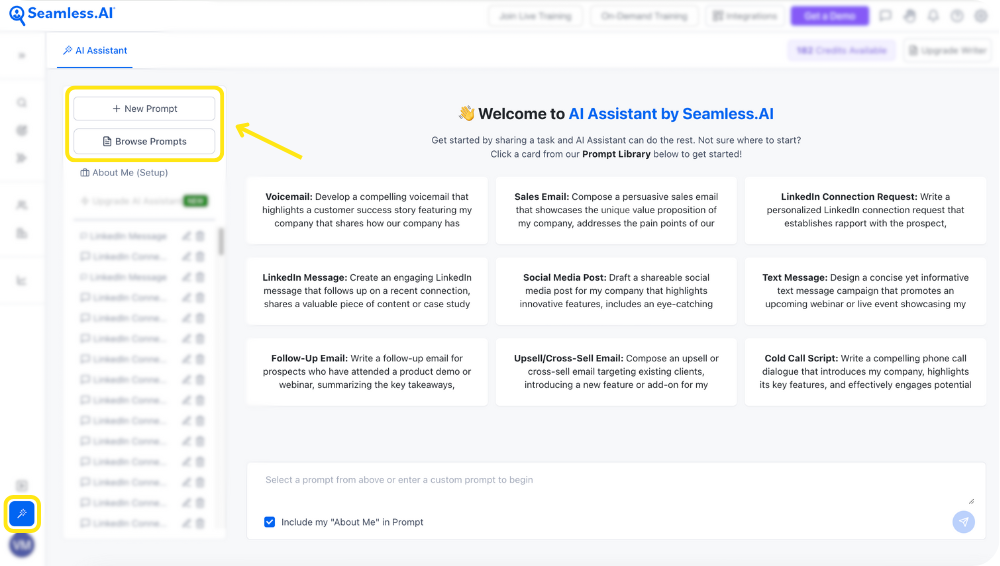
Users can also the AI Assistant directly on a contact profile card to create contact specific, customized messaging.
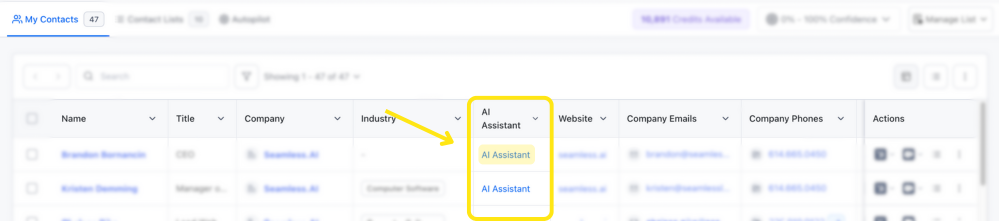
Practical Applications and Use Cases of AI Assistant
Explore the versatility of AI Assistant through revolutionizing content creation with efficiency and creativity.
Sales Scripts: AI can generate sales call scripts, providing sales representatives with a structured and persuasive framework for their conversations. This helps in maintaining consistency and ensuring key selling points are highlighted.
Email Campaigns: AI can be employed to craft compelling email copy for targeted outreach campaigns. By analyzing customer data and preferences, AI can personalize messages to increase open and response rates.
Cold Outreach: AI can generate initial outreach messages for cold leads, incorporating personalized details to make the communication more engaging and relevant. This helps in creating a positive first impression



-%20Blog%20header%20image%20760x600.png)











