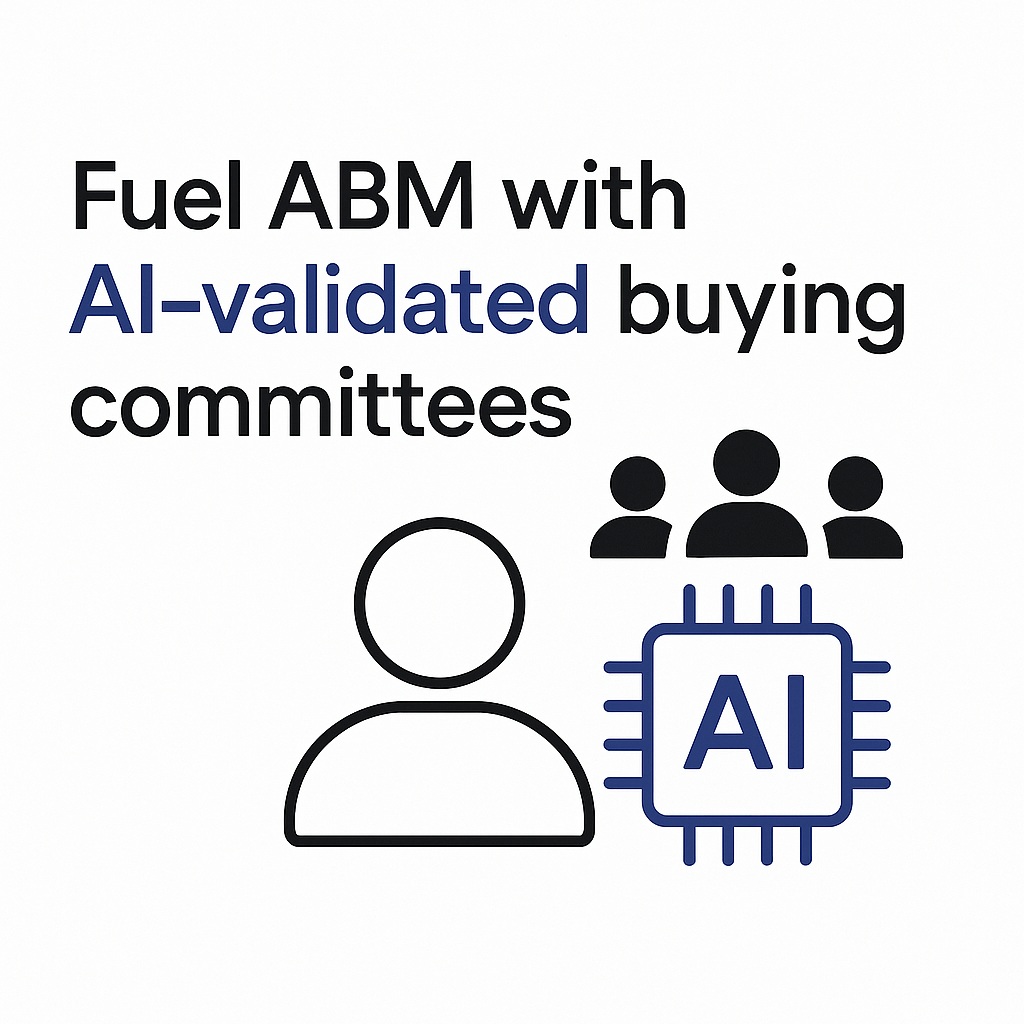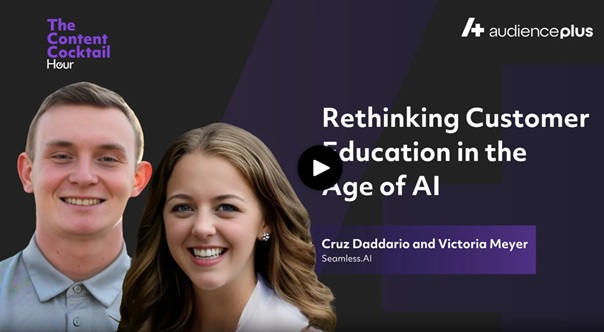Want to learn how to leverage Outreach with Seamless.AI? Keep reading and learn the step-by-step process to integrate Outreach with Seamless and flood your pipeline with untapped opportunities.
To seamlessly integrate Salesforce with Seamless, you’ll want to take the following steps…
1. Download the Seamless.AI Chrome Extension
Downloading the Seamless Chrome Extension is an important first step to ensure you can get the maximum value and impact from pairing Seamless.AI + Outreach together. Once you download, you can find and research contacts from anywhere on the web (company websites, LinkedIn, etc.) and directly add them to your Outreach CRM in seconds.
2. Connect Seamless to Your Outreach CRM
When you connect Seamless to your Outreach account, you can truly automate your prospecting and cut out the constant clicking back and forth between platforms. With these two tools connected, you can import contact data into Outreach in one click.
All you have to do is log in to your account. Under “Settings” click “Integrations” or click the Integration button in the top right of your Seamless.AI account.
You’ll then be taken to the Integrations page (where we list several different apps you can integrate with Seamless) and you will see the Outreach icon. Click, “Add to Outreach,” and once you confirm the connection, your Seamless account and your Outreach account will now work cohesively together.
For visual instructions on the Outreach integration with Seamless then use the link attached.
3. CRM Setup
Once you have Outreach connected, you’ll want to set up your settings and mappings preferences when it comes to importing contact data from Seamless.
To do this, log in and head over to the “CRM Setup” page under “Settings.” Here you can complete your “Universal Settings,” where you can designate preferences (i.e. Do you want to allow contacts without a validated email to be imported? Etc.).
Once that’s complete, you will set your import mappings and make sure that the preferred fields on Seamless (i.e. “Title,” “Business Email,” etc.) match up with the proper fields on Outreach. This will ensure that the data you transfer from Seamless to Outreach is 100% accurate and goes exactly where you need it to go.
For visual instructions on this step and to learn how to complete the setup for your organization, then go to our help article.
4. Search for Contacts & Companies
Now that you’ve connected Seamless to Outreach and you have your preferences set up, you can experience the prospecting magic of Seamless.
Using our search filters (i.e. titles, seniorities, etc.) add in your search criteria, research contacts that match your ideal target, and watch Seamless verify and validate contact information in real-time.
5. Import Contacts
As soon as you have a list of potential game-changers you’d like to sell to (find out how to qualify leads here), import those contacts into Outreach.
Head over to your “My Contacts” page in your Seamless account. Identify the contacts you want to import and click the gray Outreach icon to the right of each contact. When the Outreach icon turns purple, that’s when you know that contact information is now in your CRM and you’re ready to get your brand in front of a new prospect!
For detailed instructions on how to import contacts in bulk or automatically (and cut the busy work down to minutes).
We hope this article answered any questions you had about using Seamless with Outreach.
And if you have other tools in your tech stack that you want to integrate with Seamless, check out this page. We’ve got over 1,500 app integrations and counting.
Good luck, and may this next year with Seamless + Outreach be your best year yet!